In daily life, we make quite frequent use of a ceiling fan remote. Additionally, they may malfunction often. Remotes for Harbor Breeze fans are not an exception. So, why is my harbor breeze ceiling fan remote not working?
Harbor Breeze Ceiling fan remote stops functioning for the reasons like the batteries needs to be replaced, the fan being out of range or a faulty connection.
This article will discuss some potential fixes for your remote and provide some troubleshooting tips.

What Causes Harbor Breeze Fan Remote to Malfunction?
There can be a magnitude of reasons for a Harbor Breeze fan remote to malfunction. Ranging from bad batteries to a lack of IR/RF signals. Some of the key causes for malfunctions are as below.
Bad Batteries:
The first reason behind a remote not working, that comes to mind is bad batteries. Each electrical device, no matter how small, requires power to operate. Each Harbor Breeze fan requires a set of batteries.
Either a 9-volt battery or a few AAAA batteries. If these batteries ever run out of juice, it is only natural that your remote might not work. It is the most common cause of a fan remote not working.
No Signal:
There is an indicator light integrated into each ceiling fan remote. You have to check if the light turns on as you press the buttons on the remote.
If the light turns on, that means the signal is being generated, and the issue is most likely with the frequency, or the receiver.
But, if the light does not turn on, that means a signal is not being generated at all. Indicating that the issue lies within the remote.

Frequency Mismatch:
Both your battery and your ceiling fan receiver will contain frequency sliders as shown in the image above (Fig 1).
If for some reason the frequency of your receiver is not the same as your remote, it will not work at all.
Malfunctioning Receiver:
Another reason that might cause the remote to not work, might not be with the remote at all. If you have a malfunctioning receiver inside your fan, it is only natural that your remote will not work.
Unsynchronized Fan:
This is a common mistake often made by many users. A remote that is not properly synced with the fan cannot be used to operate the fan. You must sync the remote to the fan to operate it.
These are the common issues that might prevent your Harbor Breeze fan remote from working. However, the reason for your Hunter fan remote not working might be entirely different.
How to Fix a Malfunctioning Harbor Breeze Fan?
As the problems could be of various types, the solutions are of a wide range as well. Don’t worry about a Harbor Breeze ceiling fan remote not working. Here are some methods to troubleshoot the remote.
Bad Batteries:
The simplest fix of them all. Simply head on down to your local convenience store and buy a pack of batteries. But before you do so, make sure to check the requirements of your specific remote model. Because the battery requirement might vary from model to model.
No Signal:
There should be an indicator light on your remote. Whenever you press a button, the indicator should light up. If it doesn’t, you may need to either replace the battery.
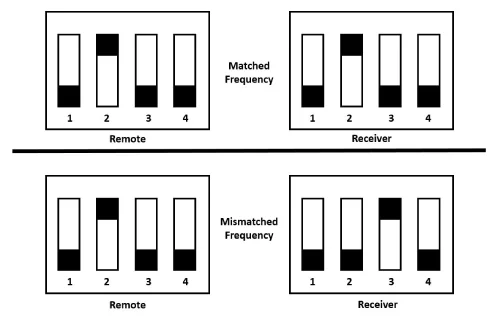
Frequency Mismatch:
As discussed before, both the remote and the receiver inside your fan operate on a specific frequency. If the frequency doesn’t match between the two, it won’t work.
What you have to do is make sure both the frequency sliders are matched properly. As you can see in the picture above (Fig 2), a mismatched frequency will stop the remote from working. Make sure both frequencies match.
Malfunctioning Receiver:
If you find out that your remote is working properly, the issue might not be with the remote at all. The receiver might also experience issues.
Sometimes the receiver’s memory might get wiped if a surge occurs. In such a situation you have to resync the remote with the fan once again. This takes us to our next topic.
Unsynchronized Fan:
For a remote to work properly with a fan, it must be synced properly. The newer remotes and fans have an easier way to do this instead of frequency sliders or dipswitches.
If you set the dipswitch to 1 and press the ‘Learn’ button in the remote with a paperclip or a pin, then the remote-control unit will find a unique code just for this remote and the ceiling fan that is nearby.
These are some of the most common ways to troubleshoot a Harbor Breeze ceiling fan remote.
How Can I Maintain my Harbor Breeze Ceiling Fan Remote?
Maintaining a ceiling fan remote properly is important in order to ensure that it continues to function correctly and provide efficient control of your ceiling fan.
Here are some tips on how to maintain your ceiling fan remote:
- Dust and dirt can accumulate on the remote over time, which can interfere with its performance. Wipe the remote down with a soft, dry cloth on a regular basis to remove any dust or dirt.
- The batteries in the remote can lose their charge over time, which can affect the performance of the remote. Replace the batteries regularly to ensure that the remote is working correctly.
- Moisture can damage the internal components of the remote, so it’s important to keep it away from sources of moisture, such as sinks and showers.
- When not in use, store the remote in a dry place away from direct sunlight. This will help to extend the life of the remote and ensure that it continues to function properly.
By following these simple maintenance tips, you can help ensure that your ceiling fan remote continues to work properly and provide efficient control of your ceiling fan.
Summary
This article has covered some of the main causes of your Harbor Breeze ceiling fan remote not functioning. Along with describing the majority of these problems and solutions.
If your Harbor Breeze ceiling fan remote was not functioning, I hope this information has assisted you in troubleshooting it.

![Hampton Bay Remote Ceiling Fan Troubleshooting [Solved]](https://wiringsolver.com/wp-content/uploads/2022/10/Troubleshooting-a-Hampton-Bay-Remote-Ceiling-Fan.jpg)




