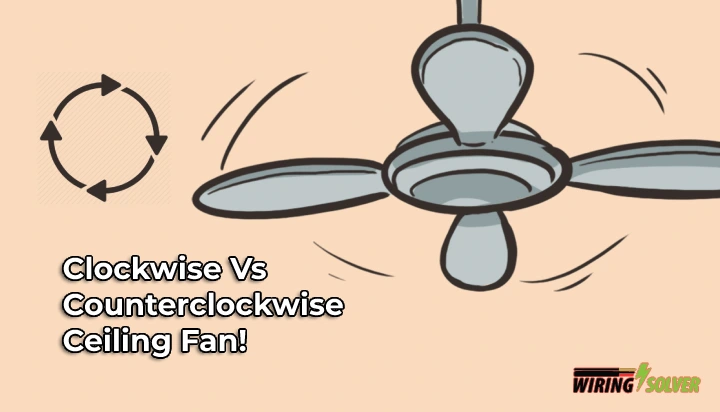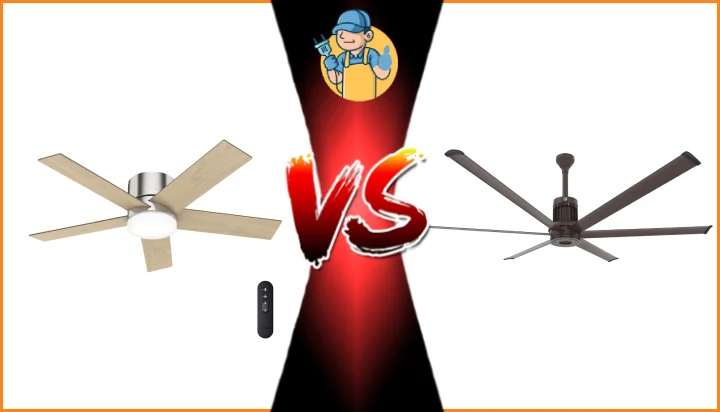Hampton Bay fans often come with remote controls for the fans. But sometimes, these remotes may not function as intended. There may be several reasons behind a Hampton Bay ceiling fan remote not working.
The issue could be with the batteries, being out of range, a mismatched frequency, or a damaged transmitter/receiver. However, you will soon find out that most of these problems are quite easy to fix.
I’ll go over all of these issues alongside the necessary fixes for them throughout the article.

What Can Cause the Remote to Malfunction?
The reasons behind a Hampton Bay ceiling fan remote not working can vary from an empty battery to a damaged transmitter. Let’s go over these issues.
Tripped Breakers/Turned Off Switches:
Make sure that the breakers of the circuit on which the ceiling fan is on, have not been tripped.
Often times due to ground faults or other electrical anomalies, breakers may trip. Disconnecting the circuit, causing the power supply to halt.
Or the switches to the ceiling fan may also be turned off. If there is no power being supplied to the ceiling fan, the remote will fail to make the fan turn on, or operate other functions.
Discharged Batteries:
Remote controls completely rely on batteries for their supply of power. Due to prolonged usage, it is only natural that the batteries will slowly discharge with time.
When batteries have been completely discharged, the remote will fail to generate and transmit signals. Thus, stop working entirely.
You can use a battery tester to check the voltage of a battery to make sure whether it is completely discharged or not.
Out of Range:
Hampton Bay ceiling fan remotes have a limited range just like most other remote controls. Usually, this range is between 10 feet and 20 feet.
If you try to operate the fan with the remote, while being out of this range, the remote will fail to operate the fan.
You must be within the range at all times if you wish to use the remote control to operate the ceiling fan.
Mismatched Frequency:
Dip switches can be found on both the ceiling fan receiver and the remote control of the ceiling fan.

Both the dip switches, on the fan and the remote, must be the exact same. Otherwise, the frequencies will not match between the remote and the receiver.
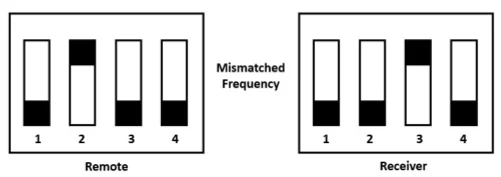
If the combination of the dip switches does not match (Fig2), the remote will fail to communicate with the ceiling fan. Causing the malfunction.
Damaged Receiver:
The issue could entirely be with the fan instead of the remote. The receiver component within the ceiling fan, if damaged, will fail to receive signals from the remote.
In such a case, the receiver may need to be replaced. But make sure of the fact that the issue is with the receiver. Otherwise, it could result in a waste of money and effort due to misevaluation.
Troubleshooting a Hampton Bay Ceiling Fan Remote
There are several fixes that you may implement to remedy a malfunctioning Hampton Bay ceiling fan remote. I will explore these methods below.
Ensure Power Supply:
Make sure that power is supplied to the ceiling fan. You can do this with the help of non-contact voltage testers.
If there is no power being supplied to the ceiling fan, inspect the wall switch, whether there is power there or not. If the answer is yes, the issue could be with the wiring.
If not, you have to check the main panel for a tripped breaker. If there is one, turn it on.
If both the switch and the breaker are working properly, but yet the fan does not have power, it may be a circuit issue. Such as loose wires or faulty wiring.
Replacing the Batteries:
Make sure that the batteries within the remote have not discharged completely. If they have, you can easily replace both batteries to regain the function of the remote.
Be Within Range:
Do not be further than 10 to 20 feet from the ceiling fan. As remotes have a limited range for functioning properly.
Make sure to always be within range in order to operate the fan properly using the remote control.
Change Dip Switch Settings:
As mentioned above, Hampton Bay ceiling fans and remotes have 4 dip switches within them to control the frequency of the signal.
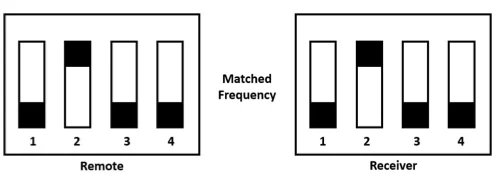
Both the combination of the remote and the fan must match (Fig 3) in order for the remote and the fan to communicate. As there are usually 4 separate dip switches, each with two positions, up and down, there can be a total of 16 combinations.
This means, if necessary, you could use the same remote for 16 different ceiling fans just by changing the frequency of the remote to match the ceiling fan.
Resetting the Remote:
Sometimes, the remote might need to be reset in order to make it function properly again. There are a few steps that must be performed to reset the remote.
Steps to reset the remote:
- Turn off the power supply
- Proceed to remove the batteries from the remote control.
- Wait for around 10 to 15 seconds.
- Replace the batteries within the remote.
- Turn the device back on.
Replacing the Receiver:
If you have made sure that the issue is with a damaged or malfunctioning receiver, you could choose to replace it.
Fig 4- Hampton Bay Ceiling Fan Receiver with Dip Switches
The receiver component (Fig 4) can easily be found and ordered online. You may find it easier to install if you remove the Hampton Bay ceiling fan from the ceiling.
Or you could acquire the help of a professional to assist you with the task. As it may require proficiency in electrical wiring skills.
Summary
I hope this article has helped you understand the issues behind a Hampton Bay ceiling fan remote not working.
Now that you are more knowledgeable about the issues and are aware of the solutions, you can easily fix problems regarding your remote.
However, if you still cannot pinpoint the issue appropriately, the problem may be with the fan or the circuitry instead of the remote.